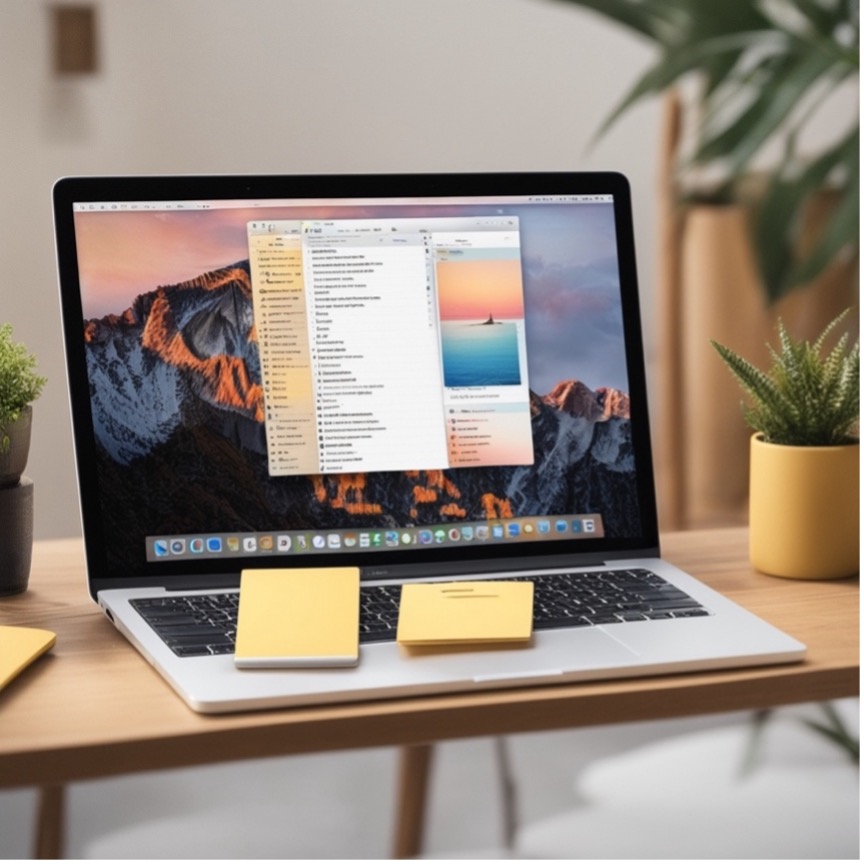Sjoerd Pijpers
Read all my blogsIn today’s fast-paced world, staying organized and productive is crucial, whether you’re managing personal tasks or working on complex projects. While there are numerous productivity tools available, sometimes the simplest apps on your Mac can provide the greatest value.
One such app is the often-overlooked Mac Notes. Far from being just a basic note-taking app, Notes has evolved into a powerful tool for organizing information, collaborating with others, and boosting productivity.
Here’s how you can maximize the potential of the Mac Notes app to improve your productivity.
1. Organize Your Thoughts with Folders and Subfolders
The first step to improve productivity is staying organized. The Mac Notes app allows you to create folders and subfolders, helping you to categorize your notes based on topics, projects, or priorities.
How to use it:
- Click on the + New Folder icon in the bottom of the left sidebar, and create new folders. You can also create new folders and subfolders by right-clicking on existing folders.
- Use the Sort By function when right-clicking on a folder to sort the notes in that folder by title, date edited or date created.
- Create subfolders by dragging one folder into another. This can be especially useful for organizing large projects with multiple components.
For example, if you’re managing a project at work, you can have a primary folder for the project and subfolders for meeting notes, research, and task lists.
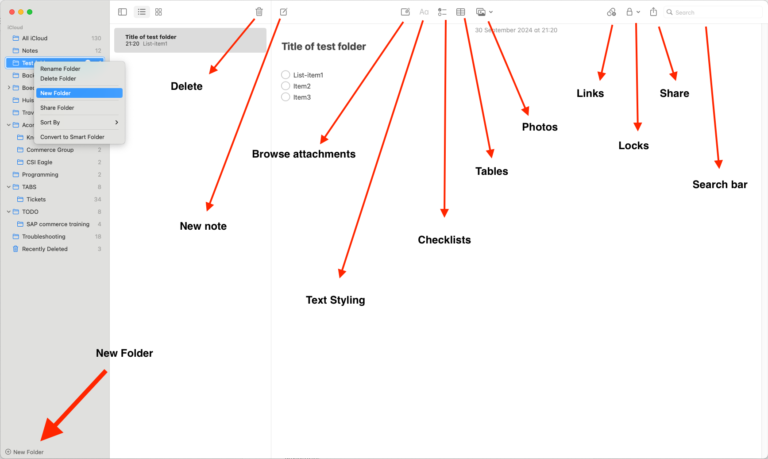
Productivity Tip:
For ongoing tasks or frequently used notes, pin those to the top of your folder for easy access. This helps keep your most relevant information front and center.
2. Use Checklists to Stay on Track
The built-in checklist feature is perfect for creating to-do lists and tracking tasks. You can easily create checkboxes for individual tasks and check them off as they are completed, providing a sense of accomplishment and helping you stay on top of your goals.
How to use it:
- Open a new or existing note, click on the Checklist icon in the toolbar, and start adding tasks.
Productivity Tip:
At the start of each week, create a “Weekly Goals” note, and break down larger projects into smaller, actionable tasks. This will help you stay focused and prevent becoming overwhelmed.
3. Collaborate in Real-Time with Shared Notes
One of the more advanced features of the Notes app is collaboration. You can invite others to view or edit a note in real-time, making it a great tool for team projects, brainstorming sessions, or even planning events with friends or colleagues.
How to use it:
- Open a note you want to share, click the Share button in the toolbar (or by right clicking on the note title), and select the method by which you want to invite others (via email, message, or link). You can set permissions to either allow editing or restrict them to view-only.
Productivity Tip:
For meetings or collaborative tasks, create a shared note where team members can add updates or action items. This reduces the need for follow-up emails and ensures that everyone is on the same page.
4. Attach Files, Links, and Media for Quick Reference
Notes is not just for text; you can also embed images, videos, links, PDFs, and even sketches into your notes. This is particularly useful when you need to compile reference materials for a project or when you want to make your notes more visually appealing.
How to use it:
- Drag and drop files into your note, or go to Edit > Attach File… to add media and documents directly from your Mac.
- Click on the Photo icon in the toolbar to add photos, scans, and sketches.
Productivity Tip:
Use the attachments feature to create a “Resource Hub” note for projects, where you gather important links, files, and reference materials in one place. This saves time searching for files later.
5. Use Tags for Quick Access to Notes
With the release of macOS Monterey, Apple introduced tags in Notes, which is a game-changer for productivity. Tags allow you to add keywords to your notes for quick search and access.
How to use it:
- To add a tag, simply type # followed by the tag name (e.g., #meeting, #research) directly in the note.
- Once you create a tag, you can search on them in the left bar under Tags.
- You can also create Smart Folders that contain notes by different search criteria such as tags, but also by date created or containing checklists amongst others.

Productivity Tip:
Use consistent tags across all your notes. For instance, you could use #urgent for high-priority tasks and #reference for notes you may need to revisit later. This allows you to easily pull up related notes by typing the tag into the search bar.
6. Leverage the Search Function for Quickly Looking Up Information
As you accumulate more notes, finding a specific note can become a challenge. Fortunately, the Notes app has a powerful search function that allows you to locate notes quickly, whether by keyword, tag, or even attachments.
How to use it:
- Simply type keywords into the Search bar at the top of the Notes window.
- You can narrow down your search by clicking on the search bar and selecting one of the options such as notes with checklists.
Productivity Tip:
If you’re handling multiple projects or tasks simultaneously, search for notes by specific keywords or tags to instantly retrieve all relevant information. This helps to keep your workflow smooth without getting bogged down searching for details.
7. Sync Across Devices for Seamless Productivity
The beauty of using the Mac Notes app is that it seamlessly syncs with your other Apple devices via iCloud. Whether you’re working on your Mac, iPhone, or iPad, your notes are automatically updated across all devices, so you can stay productive on the go.
How to use it:
- Ensure iCloud syncing is enabled for Notes by going to System Preferences > Apple ID > iCloud, and make sure Notes is toggled on.
Productivity Tip:
Use your iPhone to quickly jot down ideas, reminders, or voice notes while you’re away from your desk. Later, you can refine them on your Mac for more detailed planning.
8. Enable Password Protection for Sensitive Information
If you’re storing sensitive information—like project strategies, business plans, or personal details—in your notes, you can add an extra layer of security by password-protecting specific notes.
How to use it:
- Select the note you want to lock, click the Lock icon in the toolbar, and create a password. Use Touch ID for easy access.
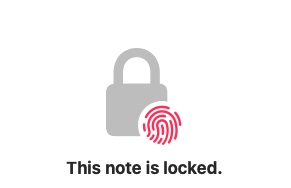
Productivity Tip:
Use this feature for storing important documents or financial details securely without needing to switch to another app for encrypted storage.
Conclusion
The Mac Notes app is a deceptively simple yet powerful tool that can significantly boost your productivity. From organizing tasks and collaborating with others to securely storing sensitive information, Notes has the versatility and features you need to stay efficient and focused. Whether you’re a student, a professional, or a creative, integrating Mac Notes into your daily routine can make a world of difference.
Start taking full advantage of its features today, and watch your productivity soar!
If you want to know more about using the Mac Notes app, take a look at this video for 25 Tips For Using Notes On a Mac.