Pieter Rijlaarsdam
Read all my blogs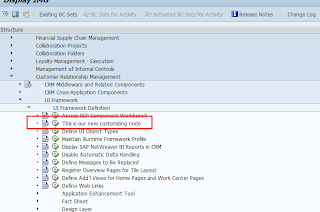 Scenario: Sometimes it can be useful to make your own customer-specific customizing tables. For instance, if you have a business rule that changes once in a while but does not exist in the SAP standard customizing tables. To group your own customizing tables together it is possible to extend the standard SAP IMG.
Scenario: Sometimes it can be useful to make your own customer-specific customizing tables. For instance, if you have a business rule that changes once in a while but does not exist in the SAP standard customizing tables. To group your own customizing tables together it is possible to extend the standard SAP IMG.The data for your customizing view is maintained in a custom build table. To create such a table execute the following steps:
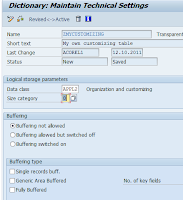
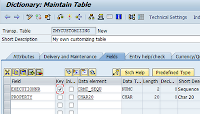 Maintain the technical details of the table by using the menu option Goto –> Technical settings. You will be asked to assign a package.
Maintain the technical details of the table by using the menu option Goto –> Technical settings. You will be asked to assign a package.
Activate and save. Further references about how to create a table can be found on help.sap.com
To be able to save data to your newly create customizing table, a maintenance view need to be created.
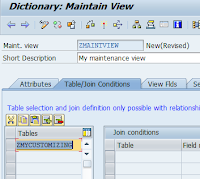 Go to transaction SE11, fill in the name of the new maintenance view (eg. ZMAINTVIEW) and click on ‘Create’. Choose ‘Maintenance view’ in the dialog that appears.
Go to transaction SE11, fill in the name of the new maintenance view (eg. ZMAINTVIEW) and click on ‘Create’. Choose ‘Maintenance view’ in the dialog that appears. Specify which fields you want to use to maintain by clicking the tab ‘View Flds’. The key field is always prefilled in.
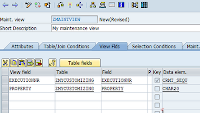 Specify a function group. If this does not exist yet, create this in SE80. Choose ‘Propose screen number(s)’ in the next dialog screen.
Specify a function group. If this does not exist yet, create this in SE80. Choose ‘Propose screen number(s)’ in the next dialog screen.Further references about how to make a maintenance view go to help.sap.com
3. Extend the standard SAP IMG
Now you have to place your newly created view at the right spot in the IMG to make sure it is accessible via the SPRO –> IMG
Give the EnhancementID a useful name and description.
 Click on the button Activity to add your entry to the level you specified. Now you can specify which objects you want to add to the IMG. Go to the Maint. Objects tab and fill in the view you created earlier.
Click on the button Activity to add your entry to the level you specified. Now you can specify which objects you want to add to the IMG. Go to the Maint. Objects tab and fill in the view you created earlier.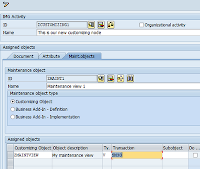 (optional) If you would like to add documentation to your customizing object, the tab Documentation provides the necessary option to obtain this.
(optional) If you would like to add documentation to your customizing object, the tab Documentation provides the necessary option to obtain this. 
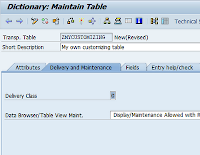





One response to “How to extend the standard SAP IMG?”
Thank you For Your Sharing…..Keep Update…….