Cross and Up selling have been part of the CRM solution for many years. Only recently Real Time Offer Management has been added. What does this tool bring our customers? From the SAP website we find:
“The SAP Real-Time Offer Management software is an advanced analytical real-time decision engine that enables you to optimize any decision-making process, such as for cross-sell and up-sell offers, retention, service-level adherence, and lifetime value boosting. The software takes into account all relevant information, including up-to-the-moment interaction information, to help you to take the most appropriate next action to enhance customer relationships on all customer interaction channels”
In this weeks blog we will show you what you need to do to through the technical set-up. This is the set-up needed for standard CRM integration. For Utilities integration additional steps are required.
In a next blog on RTOM we will go in to the full functionality of RTOM. The versions that are used are CRM 7.01 and RTOM 7.1
Installation
The RTOM Solution needs to run on a Microsoft Server. We leave this to the basis guys. The URL will look something like: http://hostname/RTOMAppsToolkitWS/Applications/Login/Default.aspx
We will need a URL to the RTOM toolkit and a username and password.
For the setup we will need to edit the data sources and the landscape configuration. Before we can do that we need to prepare CRM for the connection.
Activate business functions
To use SAP Real-Time Offer Management, you must activate the business function SAP Real-Time Offer Management (CRM_RTOM_1). Also, business function CRM_SLS_SRV_1 should be active.
Setup connection with SAP CRM
Within CRM we need to create a system user to provide access to CRM from RTOM.
RTOM connects to CRM via web services. for the following web services, we have to create or edit endpoints, using transaction SOAMANAGER. In this transaction go to single service configuration and create or check the following services:
Service ==> Name of endpoint
/CRMWST/ROM_PRODUCT ==> CRMWST_ROM_PRODUCT
CRM_FDT_READATTR_WS ==> CRM_FDT_READATTR_WS
CRM_FDT_READRULE_WS ==> CRM_FDT_READRULE_WS
CAMPAIGNCRMBYIDQUERYRESPONSE_I ==> CAMPAIGNCRMBYIDQUERYRESPONSE_IN
CRM_MKT_RTOM_WS ==> CRM_MKT_RTOM_WS
/CRMWST/ROM_AGENT ==> ROM_AGENT
/CRMWST/ROM_ACCOUNT ==> ROM_ACCOUNT
/CRMWST/ROM_SALES_ORDER ==> ROM_SALES_ORDER
CRM_IC_RE_WS ==> CRM_IC_RE_WS
/CRMWST/ROM_TELCO_ORDER ==> ROM_TELCO_ORDER
To link RTOM to CRM we need to enter the URL to the web services in RTOM. This URL we can get in the SOAMANAGER. To find the URL-location, in the opened XML code find the value “soap: address location”. The URL will look like htt://host:port/sap/bc/srt/rfc/crmwst/rom_agent/client/romagent.binding Now that the bindings are created, we need to activate the generated services. This can be done in SICF. Navigate to the binding service, right mouse click on it and say activate.
Now that the landscape part on CRM is done we need to tell RTOM how to connect to CRM. So logon to RTOM and go to both Landscape en Data Sources. Here we have to assign some web services of CRM that are called by RTOM. Initially the URL locations and user details are empty. The datasource service “RTOMwrapperforSAPIC_WS” is a special one. It refers not to a service of CRM, but a local RTOM service where we should define the user name and password of RTOM.
SAP CRM: Proxy settings
In order for CRM to call the RTOM web services we need to activate a couple of proxy’s. These proxy’s call webservices in RTOM. We need to create the logical port for below two proxys.
Proxy: CO_OFFERSERVICE_SOAP
Name of logical port: RTOM
Path: /IngeneoSAPICSiteAdaptorWS/Service.asmx
Port: 80
Proxy: CO_OFFERRTOMPUBLISH_SERVICE_SO
Name of logical port: RTOM
Path: /RTOMPublish/Service.asmx
Port: 80
Again we use transaction SOAMANAGER to create or maintain these logical ports. Go to (single) web service configuration and then Search by ‘Consumer Proxy’ and search term SOA.
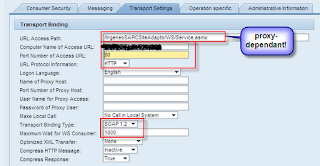
For both proxys we need to go to the ‘Consumer Security’ tab and select ‘No Authentication’ Then go to the messaging tab and for the ‘Message ID Protocol’ select ‘Suppress ID Transfer’ from the drop down list. For the “Transports Settings’ we need to set the path, Computer Name (hostname), URL protocol (HTTP), Transport Binding type (SOAP 1.2) and Maximun wait for WS Consumer (1000).
For the publish-proxy CO_OFFERRTOMPUBLISH_SERVICE_SO we also need additional operation settings: For the Publish and CheckRule operation we need to link to an SAP URL. Also deselect the check box
Queue processing
One of the nice features of RTOM is the learning part. After each advice of RTOM the agent can send feedback to RTOM on how the advice was received by the customer. This feedback comes into CRM via an inbound queue. Queue registration is to be set in transaction code SMQR. Register queue RTOM* with the default values.
To be continued…
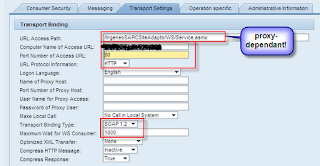 For both proxys we need to go to the ‘Consumer Security’ tab and select ‘No Authentication’ Then go to the messaging tab and for the ‘Message ID Protocol’ select ‘Suppress ID Transfer’ from the drop down list. For the “Transports Settings’ we need to set the path, Computer Name (hostname), URL protocol (HTTP), Transport Binding type (SOAP 1.2) and Maximun wait for WS Consumer (1000).
For both proxys we need to go to the ‘Consumer Security’ tab and select ‘No Authentication’ Then go to the messaging tab and for the ‘Message ID Protocol’ select ‘Suppress ID Transfer’ from the drop down list. For the “Transports Settings’ we need to set the path, Computer Name (hostname), URL protocol (HTTP), Transport Binding type (SOAP 1.2) and Maximun wait for WS Consumer (1000).










4 responses to “RTOM Real-Time Offer Management Technical Setup”
maaan,. this is awesome..
did u implement RTOM,. if so, can you take me through a quick walkthrough with a demo..
or send a step by step doc on config..
can you pass on your mail id to vinni8797 @ gmail dot com , thanks
Vinnie, there are 2 topics on this blog concerning RTOM. I don't have a step-by-step document available, sorry.
If you have specific questions or problems during implementation, feel free to ask questions here :-).
Regards,
Pieter
Hi Pieter,
A Stupid question.
Is RTOM a part of CRM? I mean does it come as a part of CRM,.
If not, can you throw some light on the landscape..?
If it come along with CRM, in what version do we find this in?
How do we log into RTOM? Is there a tcode?
Where do we configure the offers,. to be populated in ICWC screen..
Where do we define the business rules,. like how the offers are generated,. and how the feedback is captured.. etc.
Can u provide me your contact.? to be in touch with you.
Thanks
Vinni.
I implemented SAP RTOM in my internal server provided by my company for learning.But while logging in through webpage .it is showing invalid username/passwrd.Kindly help me out to solve this issue.