Pieter Rijlaarsdam
Read all my blogsMore and more users seem to be requesting embedded views in SAP CRM.
In recent blogs, we have explained how to work with mash-ups and graphical reports in the customer overview (or any other screen). These blogs focus on adding context-based intergration, where you use the information in the current screen to fetch data from other systems.
Today I will explain one of the easiest ways to embed information from external systems in SAP CRM using widgets in the home screen.
So, what is a widget?
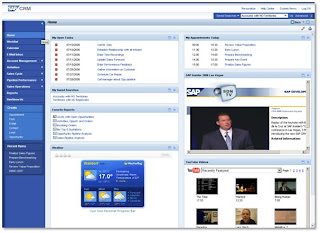 A widget in the SAP CRM home screen is an embedded view to another website. This could for instance be a news site, a video, a google search box, an RSS feed widget, or of course the standard SAP examples like the weather widget or the clock.
A widget in the SAP CRM home screen is an embedded view to another website. This could for instance be a news site, a video, a google search box, an RSS feed widget, or of course the standard SAP examples like the weather widget or the clock.
Maybe a more sensible example would be to embed CTI statistics for the call center manager or embedding a graphical dashboard from BO for a sales agents.
Embedding widgets by the user

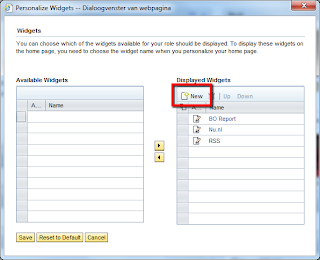 Simple widgets can be created by the user. If enabled, the user is able to create and edit widgets directly in the homescreen by clicking the personalisation icon in the widgets assignment block.
Simple widgets can be created by the user. If enabled, the user is able to create and edit widgets directly in the homescreen by clicking the personalisation icon in the widgets assignment block.
The user can enter a name and a URL. The contents of the URL will be shown in the assignment block.
Customizing widgets
Another way to add widgets to the homepage is by customizing the widget in IMG:
SAP Customizing Implementation Guide -> Customer Relationship Management -> UI Framework -> UI Framework Definition -> Define Web Links
In this customization option, you can enter the URL and assign the widget to a widget group.
 The widget group on its turn should be assigned to the business role where you want to add the widget in the business role customization in IMG:
The widget group on its turn should be assigned to the business role where you want to add the widget in the business role customization in IMG:
SAP Customizing Implementation Guide -> Customer Relationship Management -> UI Framework -> Business Roles -> Define Business Role
Here in the ‘Assign Function Profiles’ option, add the function profile ‘WIDGET_LINKS’ and enter the name of the widget group.
Adding the widget to the homepage
 When a widget has been created (either by the user or via customization), the end-user still does not see the widget. In the home screen layout customization, you are not able to add the widget assignment blocks, so this is something you should have the user do themselves. Note that because of this, the whole thing will not work if you have disabled personalisation for the businessrole.
When a widget has been created (either by the user or via customization), the end-user still does not see the widget. In the home screen layout customization, you are not able to add the widget assignment blocks, so this is something you should have the user do themselves. Note that because of this, the whole thing will not work if you have disabled personalisation for the businessrole.
Adding the created widget to the homescreen is a 2-step procedure.
 1. In the widgets assignment block, click the personalisation icon, and make sure the widget to be added is in the right table (Displayed Widgets)
1. In the widgets assignment block, click the personalisation icon, and make sure the widget to be added is in the right table (Displayed Widgets)
2. In the home screen personalisation, select the widget to be shown from the dropdown of available assignment blocks.
The result is that the widget is shown in the home screen :-).





