Pieter Rijlaarsdam
Read all my blogsUser adoption… for some a nightmare, for most a challenge.
Especially if you are facing unexperienced or incidental users taking part in complex processes, you might face a situation where the process is not running as planned, or consumes much more time and attention. Let’s take a look at how to guide the user in the right direction.
Simplicity always wins

You want your user to focus on the important aspects of the process? Remove as many irrelevant fields as possible. Logically group fields together. Most important fields go first.
Optional vs Mandatory
Make sure only fields that are crucial for the process are mandatory.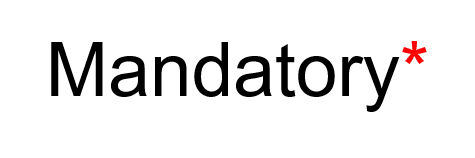
Too little mandatory fields can lead to missing information further downstream.
Too many mandatory fields will discourage the user and can lead to incorrect data (such as N/A or ‘-‘).
It seems obvious, yet these mistakes are still often made.
Workflow

Use workflow to update the user. Note there is a fine line between ‘regularly updating’ and ‘spamming’.
When building the workflow, mind your goal.
If the user should be merely informed, add all relevant information in the body of the message.
If the user should take action, inform the user that an action is required, and only include information to help the user determine the priority.
Training

It may sound a bit childish, but it surely helps to have users follow an online training (with exam) before granting access.
Don’t overdo it though. Intuitive aspects should not be explained. Specifics for your situation should be.
From my standpoint, the best training material is the one that is most easily consumed, such as a video and PowerPoint. Interactive training material fits best, but is of course more expensive to build and maintain.
Online help

Often overlooked during implementations is the possibility to add files and links to the online help. Make sure the key-user adds links to the training material and instructions.
This can be done from the help center (click help in the user menu in the top right corner). An Edit button will show up.
In the popup, you can choose to manage the links and files for the current screen or all screens. This will allow you to add specific information to a single screen while having general information for all screens.




