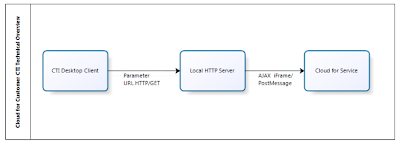Nick van de Hulsbeek
Read all my blogsCTI (Open CTI and BCM) integration with SAP Cloud for Service
Features:
- Push real-time screen pops of phone-calls and digital inquiries (like chats, e-mails, webtickets, social media) to agents based on skill and availability.
- Capture agent activity automatically.
- Integration with BCM and Open CTI APIs to integrate with other 3rd party CTI providers.
- Reduce time to handle customer inquiries by automating commonly used CRM processes.
- Accurately measure agent productivity.
- Flexible deployment options.
As an End-User, you can see a right side pane that:
- Refreshes its data in real-time as data is pushed from CTI.
- You can hover over the info to get more information in a quick preview screen
- Display ticket info.
- Display the phone activity that was automatically created from CTI push. Phone activity data will include DNIS, ANI, call attached data, and a CTI GUID for workforce management reporting.
- Associate the CTI phone activity to an existing ticket.
- Create a ticket from the phone activity.
- Create a customer if one is not found.
As an Administrator you can adapt which customer, ticket and phone activity data is shown in the side pane.
To enable the live activity pane, you need to enable two scoping questions and also assign the phone activity view.
Go to Business Configuration > implementation projects
And choose ‘new change project’ in case you are already live with the system (otherwise you simple adjust your existing project).
Select ‘next’ and go to ‘Adjust Scoping’
Go to Sales > Account and Activity management and ensure that Activity Management is enabled
Your result! Live Activity pane available and ready for use.